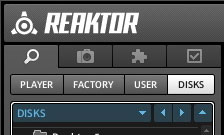Our synth preset collections are supplied in .RAR archives. To extract the files from the RAR archive we recommend using the latest version of WinRAR (windows) or UnRarX (mac). Once extracted you will have a single folder that contains all of the preset files.
Cakewalk Z3TA+ 2
- Navigate to your Z3TA+ 2 synth preset directory – this will usually be on your C:\ drive under Cakewalk content -> Z3TA+ 2 -> Programs. Place the preset folder you extracted from the download into this directory.
- Open Z3TA+ 2 and click the first field to the right of the dice icon (labelled “Factory Content” in the above image). Select FM Z3TA+2.
- In the next field (“Sequences 1” in the above image) select the category folder for the preset you want to use.
- In the third field you can select the preset by clicking its name or by using the arrow buttons at the far right side.
NI Reaktor
- Place the presets folder that you extracted from the download archive into any directory you desire.
- Open Reaktor and click the “DISKS button”.
- Navigate to the directory where you placed the presets folder.
- From here you can double click or drag and drop the presets to open them.
NI Massive
- Place the presets folder that you extracted from the download archive into any directory you desire.
- Open Massive and select “Options” from the menu.
- Click “Browse”, then click “Add.
- Navigate to the directory where you placed the preset folder and click “Ok”.
- Click “Rebuild DB” then click “Ok”.
- Now click the Browse tab and you will see the preset folder has been added in the “File Browse” menu.
- You can double click the presets or use the up and down array keys to open them.